- Register
- Log in
- Wishlist (0)
-
Shopping cart
(0) items
You have no items in your shopping cart.
How to Buy
Step By Step Shopping Guide
New to online shopping? We could guide you through the shopping steps in Onanoros Online Store.
Step 1: Register as member
If you are first time visiting to our online store, it's good to register as a member of our online store to make your shopping experience better. Click on the "Register" link button on the top left of the page. Please fill in every required fields and click on the "Register" button to register as our member. (Your personal info is save with us. Please read our privacy policy). If you don't want to register as our member, you can skip this step. We allow anonymous checkout. Anyway, we encourage you to register as registration is very fast and easy.
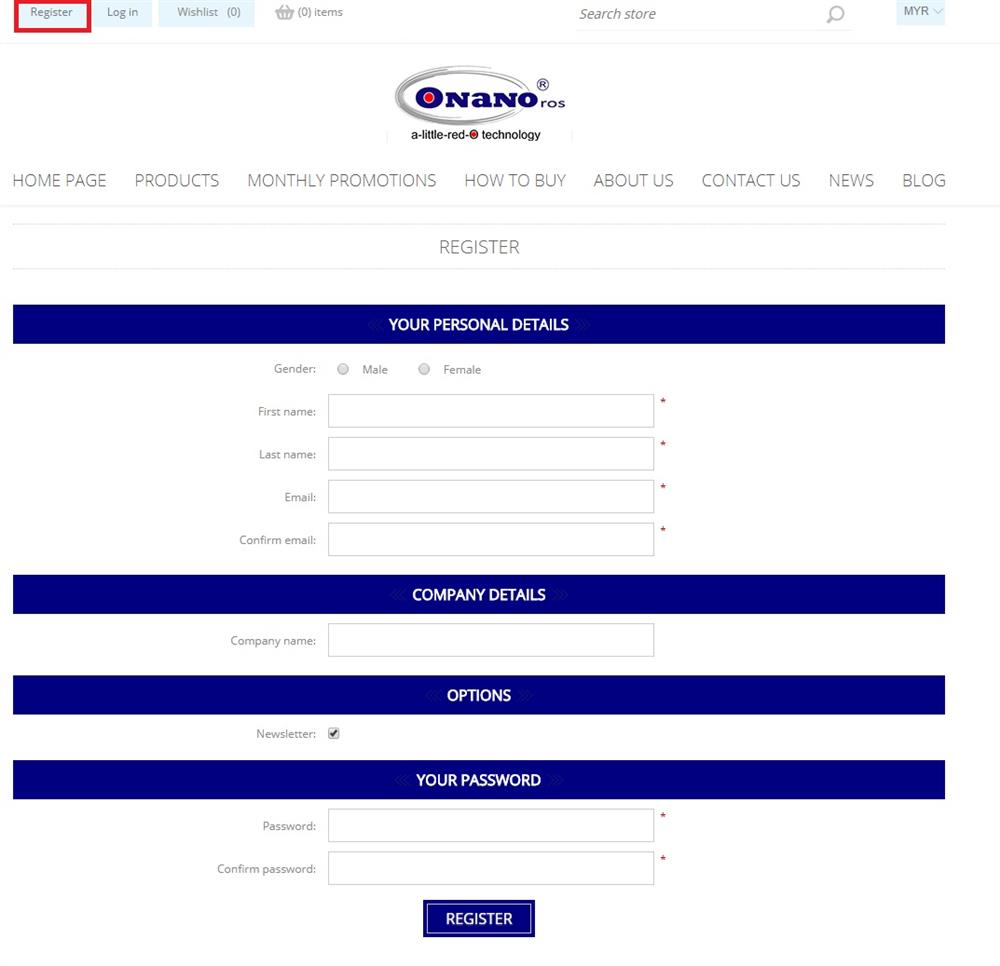
If you already are our online store registered member, just log in at our "Log in" page - which can be found by clicking on the "Log in" link button at the top left page.
Step 2: Browsing Products
Let's Shopping! You can browse our products by categories that can be found at the top menu of the page by hovering your mouse over "PRODUCTS" menu, select the interested category by clicking on the product category image.
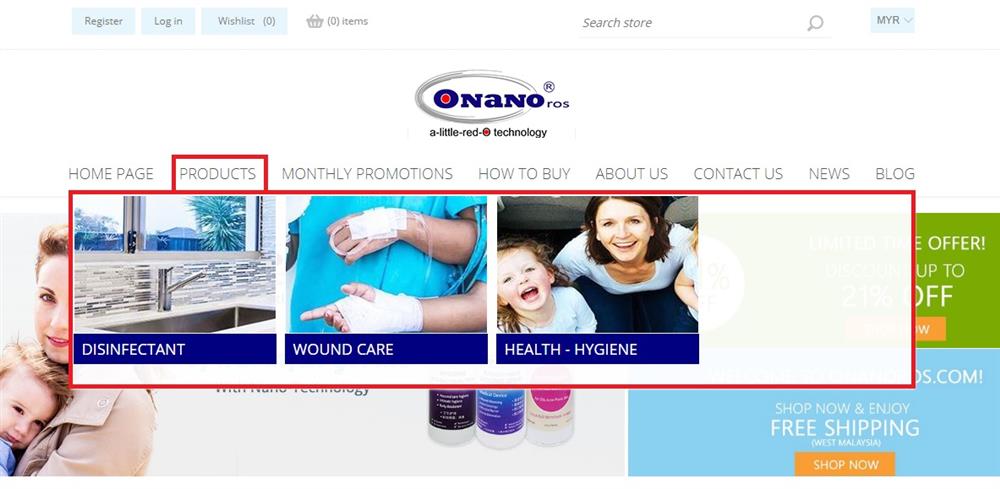
Step 3: Product Listing
Now you are at products listing page of the selected product category. We provide small thumbnail image together with product name and short description. Further description as below following the red box highlighted with number:
- Label "1": Hoever over the picture, there will be 2 immediate action buttons. Click on the "BUY" button to add 1 quantity item into your shopping cart. Click on the "BUY" button again will add 1 more quantity to your cart. Click on the "QUICK VIEW" button to have a popup for more details of the product.
- Label "2": Option to sort the product listing, number of products to display per page..etc.
- Label "3": Filtering the product listing displayed by product price.
- Label "4": Browse other product categories.
To view the product details, click on the product image.
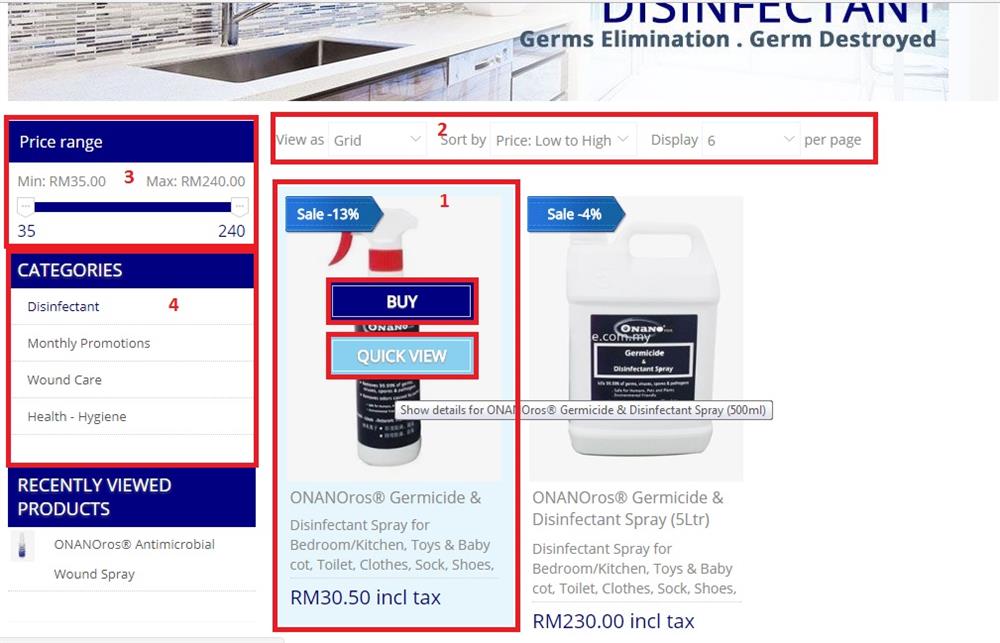
Step 4: Product Detail
Now you are at product detail page. We provide product description and images to show its details and looks from different angles. Please view them carefully to make sure it fits your needs before purchase. Want to buy the product? Enter the quantity and then click on the "BUY" button to add this item to your shopping cart.
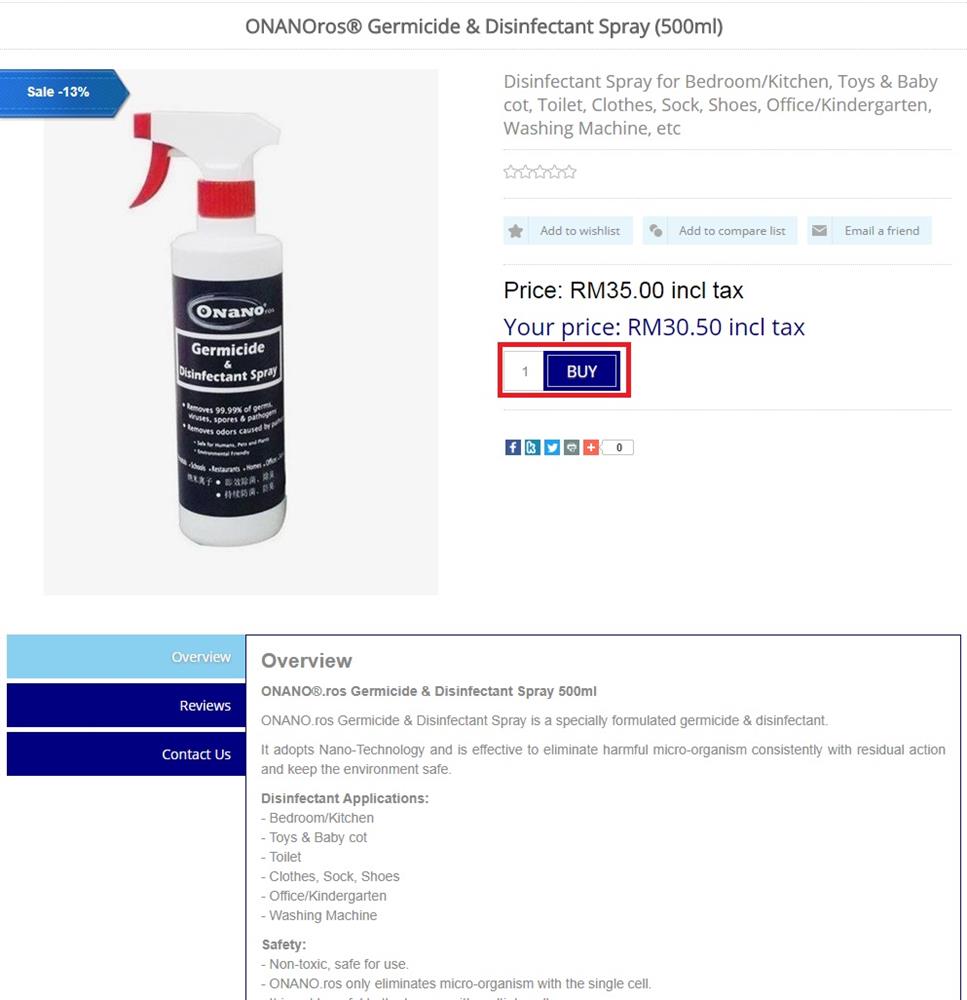
Step 5: Go to Shopping Cart
Once you've finished shopping, click at the "Shopping Basket" icon at the top left of the page to see your shopping cart(order).
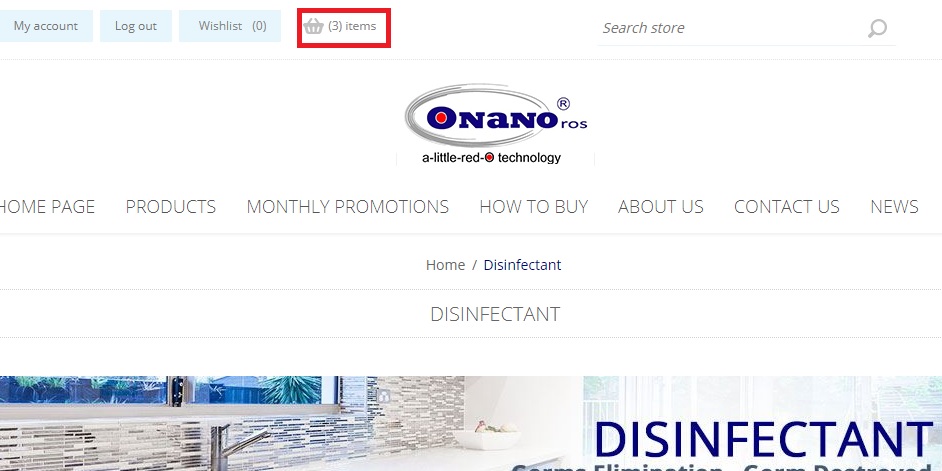
Step 6: Checkout Step 1 - Shopping Cart
Please review your shopping cart. Check the product, quantity and price in your cart. Further description as below following the red box highlighted with number:
- Label "1": Select the checkbox if you want to remove the item from your shopping cart, then click on the "UPDATE SHOPPING CART" button to remove the selected item.
- Label "2": Enter new quantity to purchase if want decide to make any changes, then clieck on the "UPDATE SHOPPING CART" button.
- Label "5": If you have a discount code, enter it here and click on the "Apply Coupon" to get discount.
- Label "6": You may estimate your shipping course by selecting the destination country, state & postal code.
- Label "4": If you are not ready and would like to continue shopping, click on the "CONTINUE SHOPPING" button.
- Label "7": Whenever you are ready, click on the "Checkout" button to start the checkout process to place your order.
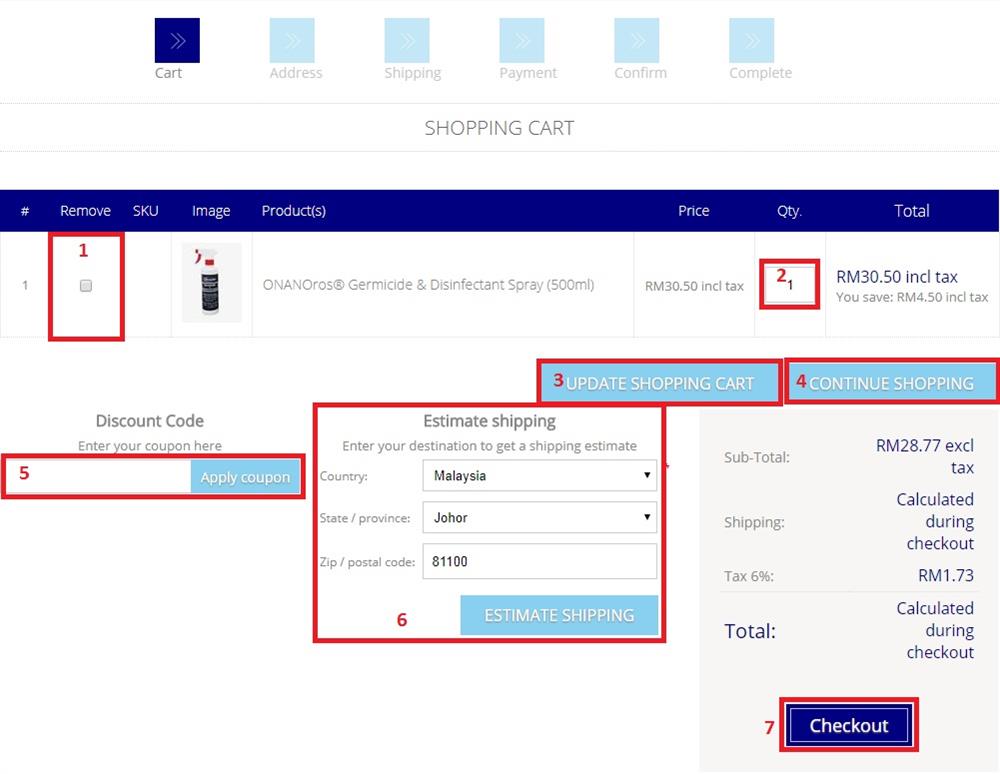
Step 7: Checkout Step 2 - Address
Please provide us your billing & shipping address:
- Label "1": If you have address saved previously, select the address by clicking the "BILL TO THIS ADDRESS" If you would like to ship to the same billing address, makeu sure "Ship to the same address" checkbox is selected. Otherwise, uncehck it.
- Label "2": Alternatively, you may enter a new billing address. Click "NEXT" button to continue.
If you are selected ship to the same address checkbox, you will be process to the "Shipping" step. Otherwise, you are proceed to select "Shipping" address.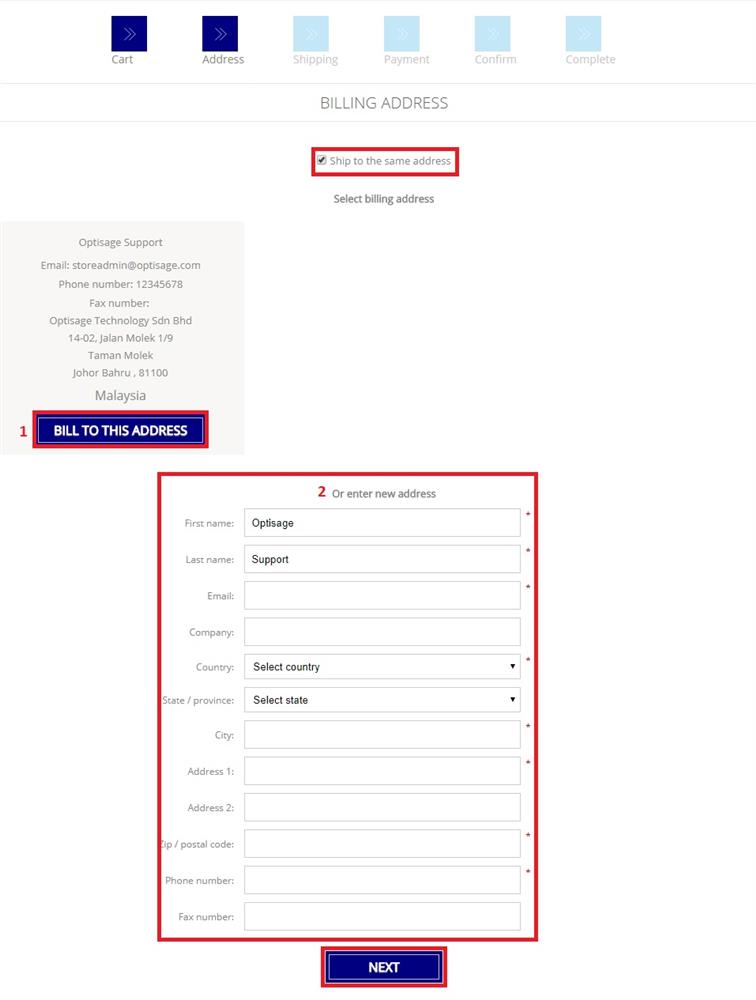
Step 8: Checkout Step 3 - Shipping
Select the shipping method, and click the "NEXT" button to the next step.
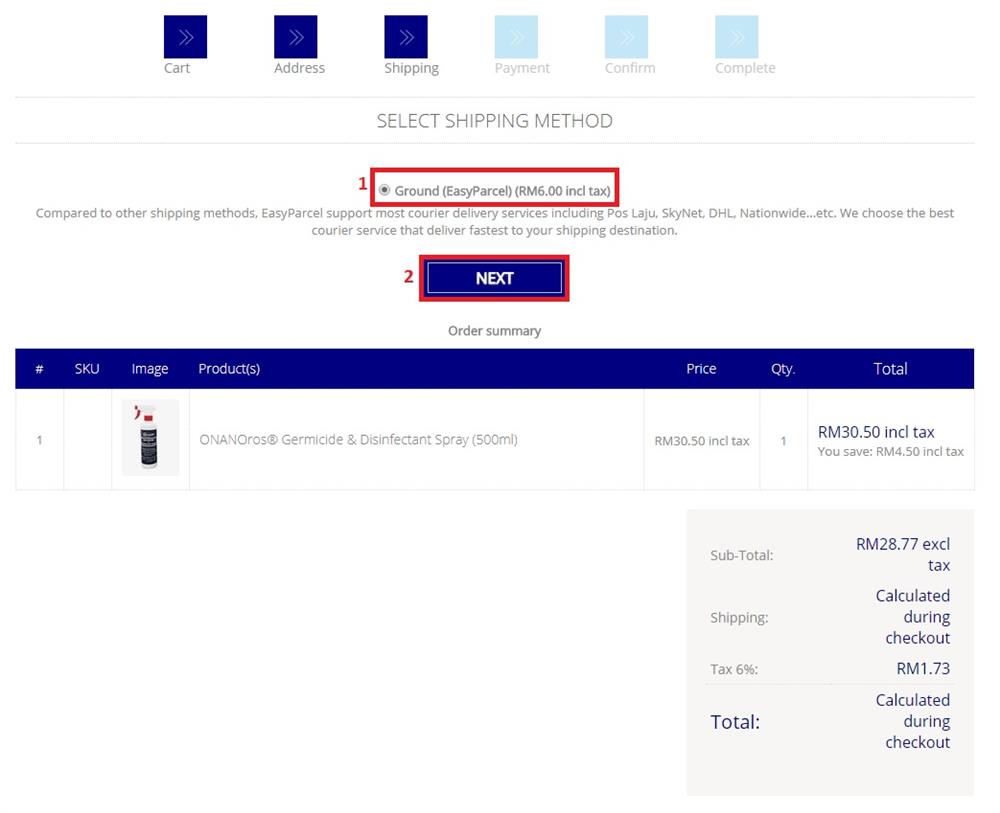
Step 9: Checkout Step 4 - Payment
We corporate with IPay88 to provide secure online payment environment with more payment channels (Visa/Master credit card, most of the Malaysia local banks online bank transfer including CIMB Click, Hong Leong Connect, RHB Online, Maybank2u...etc) to you and some other payment methods. Select your payment methods and click "NEXT" button to proceed.
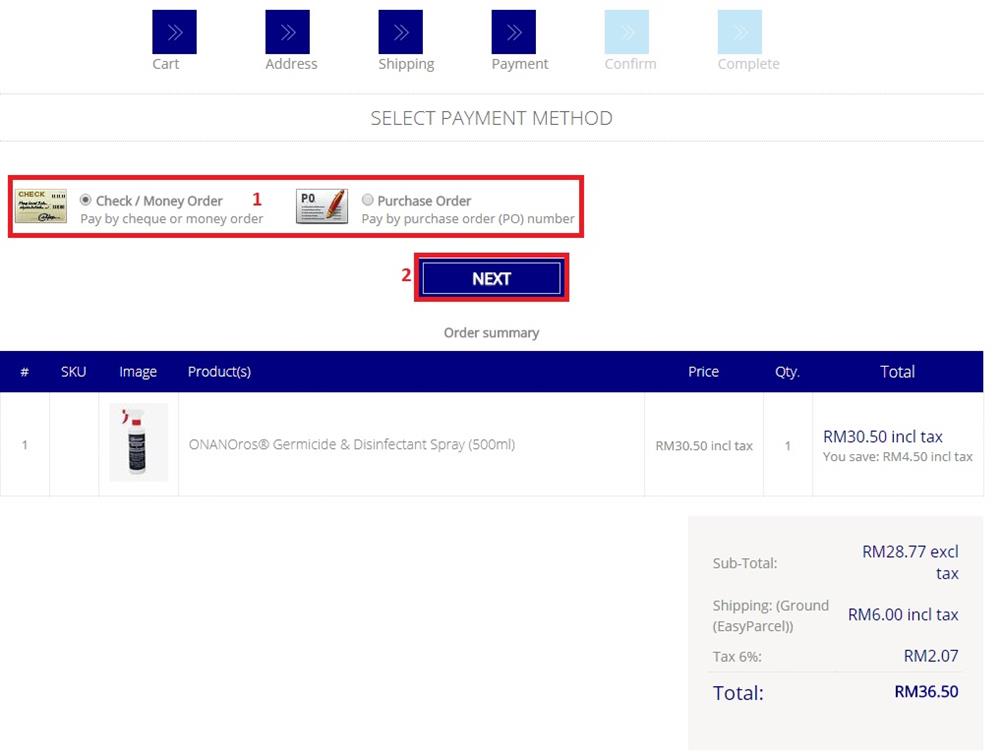
Depending on which payment method you are selected, our system will show you more payment details. Read through the details and then proceed to the next checkout step.
Step 10: Checkout Step 5 - Confirm
This will be the last step before making payment. Please double-check your order. Once you're ready to make payment, check the "I agree with the terms of services and..." checkbox, then click on the "CONFIRM" button. You'll be redirect to payment gateway sercure payment page depending on the selected payment method.
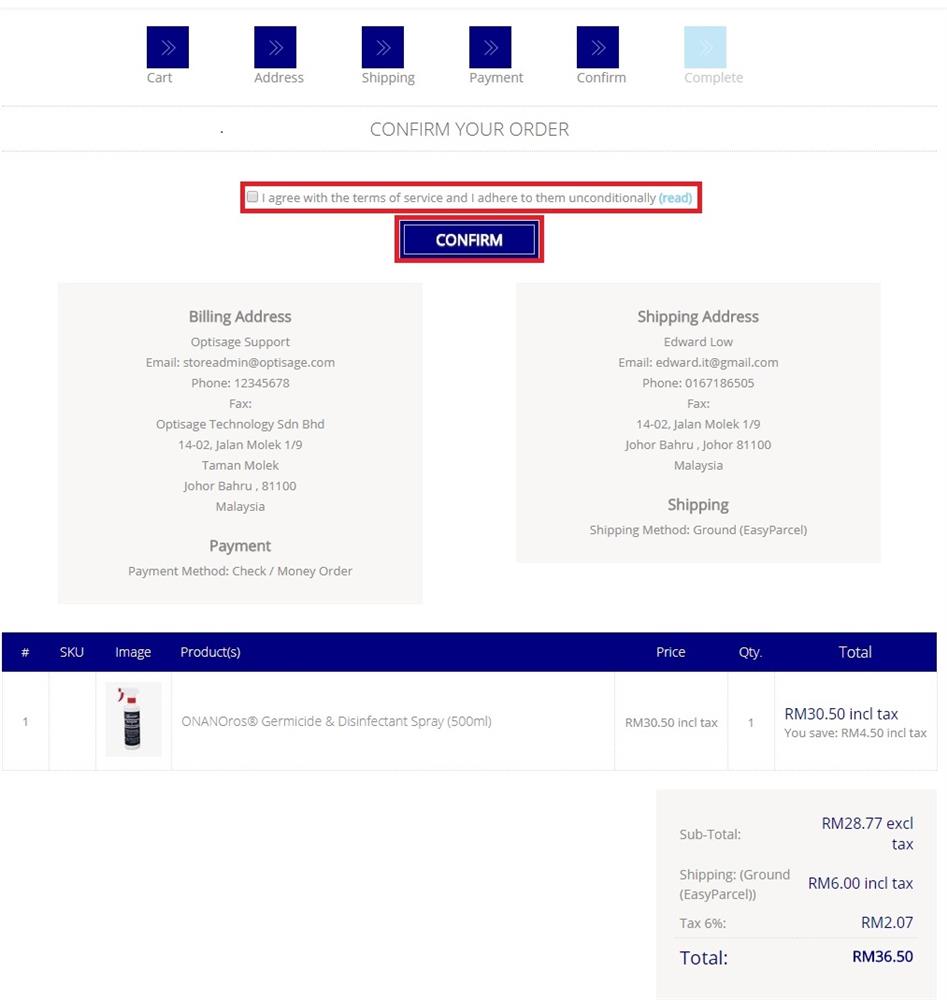
Please follow the respective payment gateways to complete the payment process. After payment is done, you will come to the checkout "Complete" step that show you the order is completed. An order placed email acknowledgement will be sent to your registered inbox. Please check your email inbox and also junk mail folder.
Congratulation! Your order is complete and we will ship your order to your doorstep very soon. Please refer to our shipping policy for more details.









